If you are searching for how to change e transfer email Scotiabank then you are in right place. In this article, you will read the complete procedure to change your e transfer email Scotiabank.
They are providing financial services to their customers in a very supportive way. Scotiabank helps customers and their families by providing services like personal and commercial banking, investment and corporate banking.
To change email for Interac e transfer on Scotiabank is a very simple and quick process. For this, you just need to visit the ‘account page’. Then go to ‘manage my account’ and there you will see the option to update email for e transfer Scotiabank.
The complete step by step process is given below.
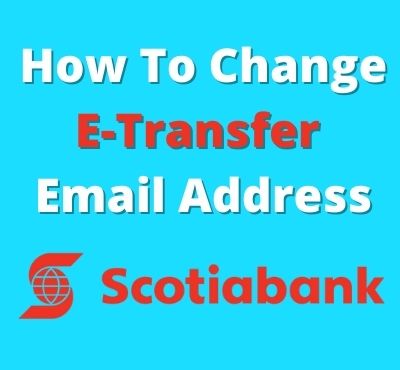
How To Change E Transfer Email Scotiabank on Mobile App
In order to update or change e transfer email on Scotiabank app, apply the following steps carefully.
- First you need open scotiabank app and login to your account.
- Next, go to app’s “Home” screen and click at “More”.
- Then you will see an option of “Profile and settings”, tap on it.
- Next, click at “Personal and contact info”.
- To change email for e transfer scotiabank, click on “edit information”.
By using the above steps, customers can update their email address of e transfer on Scotiabank app.
How To Change Email For Interac E Transfer Scotiabank on Website
To change the email address for e transfer on the Scotiabank website, read the following steps carefully.
- Firstly, open the official website of scotiabank.
- Enter your login details.
- Next, go to “Accounts page”.
- There you will see “Manage My Accounts”, click on it.
- Then go to “Personal Profile” section and select “Email”.
- To change e transfer email scotiabank, click on “update”.
The above steps will help you to change e transfer email for Scotiabank website.
Frequently Asked Questions
Following are the frequently asked questions and their answers. Read them. These questions will clear many doubts and provide you lot of information.
1. How do I Change My E-Transfer Email?
In this section, you will learn about how to change email for Interac e transfer auto-deposit. For this, you just need to visit ‘Interac e transfer settings’ and then click on ‘edit’ to update the email address.
The procedure to change the email address may vary by different financial institutes. In order to get more details, please contact your bank service provider on the credit union.
2. How do I Update My E-Transfer Contact Information?
In order to change or edit e transfer contact information, apply the following steps.
- Go to “Home” tab and click at “Transfers”.
- Next, click on “Interac e-transfer”.
- Then tap on “Manage contacts”.
- Lastly, choose the contact that you want to update and click at “Edit contact”.
3. How do I Update My Contact Information with Scotiabank?
You can update or change your contact information with Scotiabank in very easy steps. We advise you to keep your account up to date so that any new opportunity or necessary documents reach you in time by the bank.
You can change your primary address and mailing address with Scotiabank. The place where you live is called ‘Primary address’ and the ‘Mailing address’ is where you get mail to a specific account.
Note: The following contact information can’t be changed on Scotiabank online. In order to change these, please visit a branch.
- International address
- Business address
- Mutual fund
- Joint account address
| Primary Address | Mailing Address |
| Customers can change their primary address online ad the official website. This option is not available in the app. 1. First sign in to online banking. 2. Next, visit “Manage My Accounts”. 3. Then go to “Primary Address”. 4. To change residence address Scotiabank, click on “update”. | In order to change the mailing address on Scotiabank, apply the following steps online. 1. First login to online banking. 2. Then go to “Manage My Accounts”. 3. Next, open mailing address for account and click on “Update”. 4. The above changes will apply to a specific account. |
4. Why is My Email not sending E Transfers?
First, you need to check the email address and/or phone number with the person that you want to send the e transfer.
Another reason why your email not sending e transfers is that your internet speed and email system may be slow. However, the system takes more than 30 minutes for larger transactions of Interac e transfers.
If you’ve met with any errors or issues while sending e transfers then please contact your financial institution. Contact details of Scotiabank are given below.
5. How do I Contact Scotiabank by Email?
You can contact Scotiabank to resolve your complaints by using the following email address.
Send an email to mail.president@scotiabank.com
Mail Address: The President, Scotiabank. 44 King Street West Toronto, ON M5H 1H1.
Fax: 1-877-700-0045 (in Toronto 416-933-1777)
Telephone Numbers:
- English 1-877-700-0043. (In Toronto 416-933-1700)
- French 1-877-700-0044. (in Toronto 416-933-1780)
6. Does Scotia have Online Customer Service Chat?
Yes, Scotiabank has an online customer service chat. Customers can chat with Scotia every Monday to Friday between 8:30 am to 6:00 pm ET.
- The customers of Auto Insurance and Scotia Home can go through live chat.
- Customers can find answers to their questions in real time.
- Scotiabank customer care agents will reply you on live chat.
- Customers can save the conversation as a written record of Scotiabank online chat Canada.
Final Thoughts
WikiAns hope that you got the answer to how do I change my e transfer email Scotiabank? However, if you have any questions or need more information then you can ask us in the comment section below.
Customers can also share their experiences by writing them below. If you think this post is quite worth being able then share it with your friends and family members. Sharing is caring.
